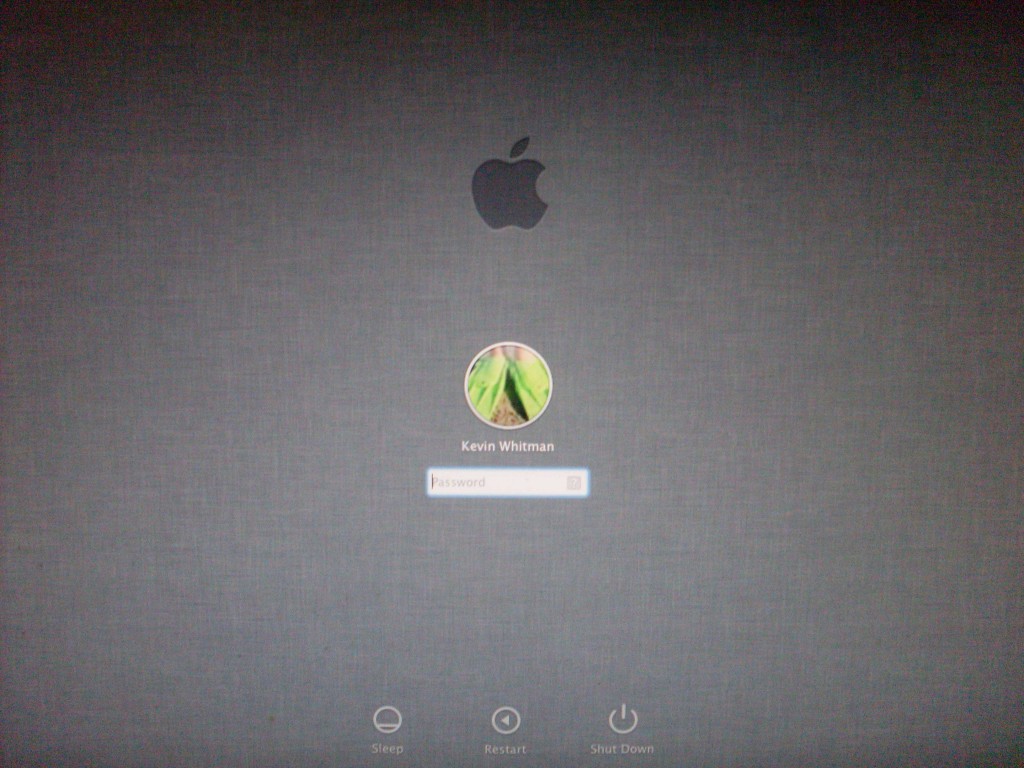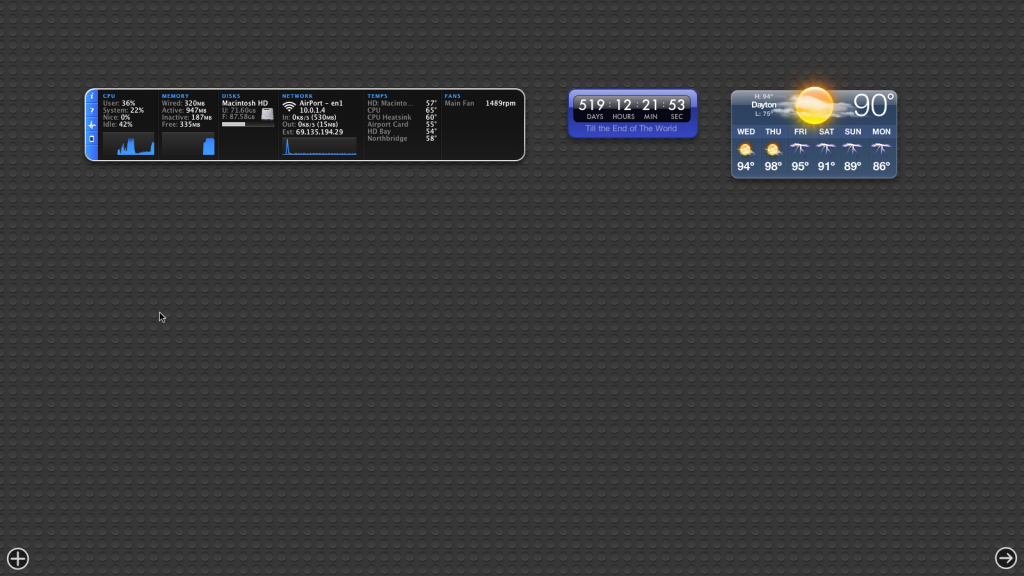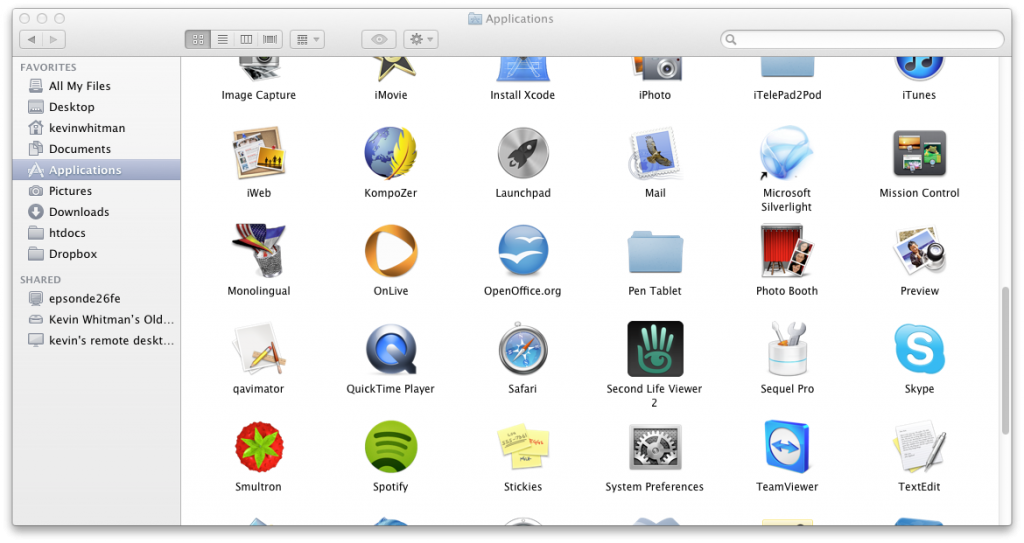After waiting every day for the last month checking Apple.com to see if Lion is available, it’s finally here! Lion is available as a download from the Mac App Store for 29 bucks! That kind of scared me at first due to being a large 3.74 GB download. Downloading and installing an operating system from the internet is not so mainstream. You can get Ubuntu my favorite Linux distribution but it’s under a gigabyte and you have to burn it to a disk.
With Lion, you buy it in the Mac App Store on Snow Leopard, and it downloads an “Install Mac OS X Lion.app”, which self destructs after Lion is installed. So if you don’t want to redownload it, make sure you back it up before installing Lion. I copied it over the network to my other Mac mini(Mid 2007), to install later on without another big 1-2 hour download. It took about 10 minutes to copy it, but this is good for people who has more than 1 Mac, and might have a bandwidth cap or impatient(like myself). Lion installs it self, without the need to burn a disk. Most full operating system downloads requires you to burn a disk.
The Install Mac OS X Lion guides you through a small wizard to prepare your Mac to install Lion.
 Then it requires you to agree to the EULA that no one ever reads(I hope I didn’t agree to give up my first born or be a Human CentiPad), and then select the disk you want to install Lion to.
Then it requires you to agree to the EULA that no one ever reads(I hope I didn’t agree to give up my first born or be a Human CentiPad), and then select the disk you want to install Lion to.
 Then it prepares to install Lion and reboots to install Lion.
Then it prepares to install Lion and reboots to install Lion.
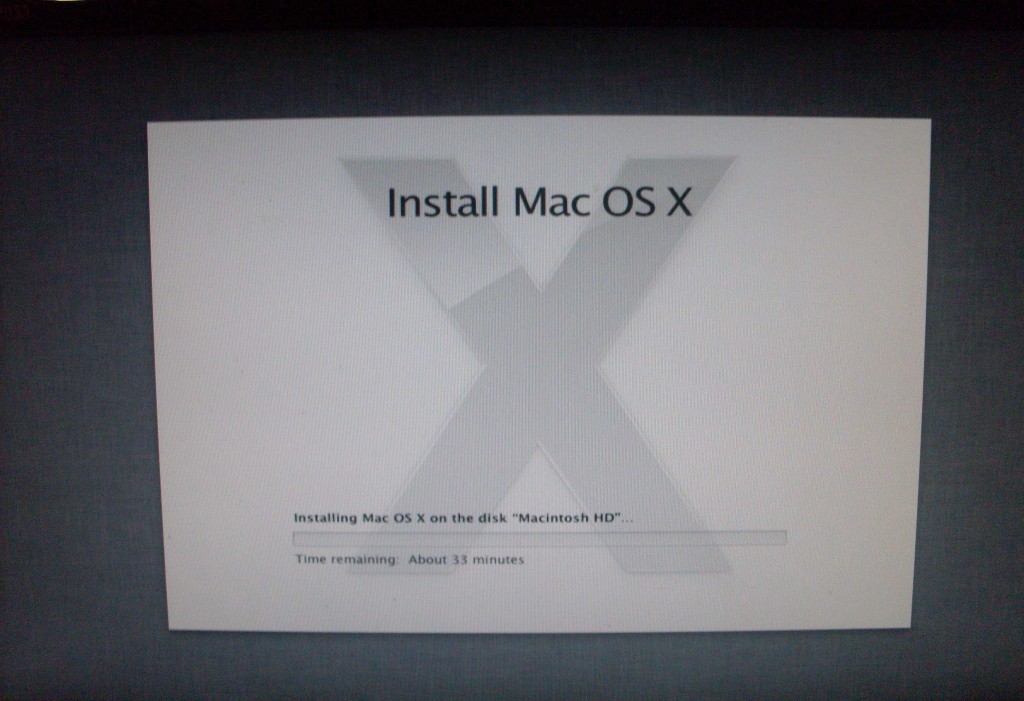 I then had to wait about a half hour for it to install.
I then had to wait about a half hour for it to install.
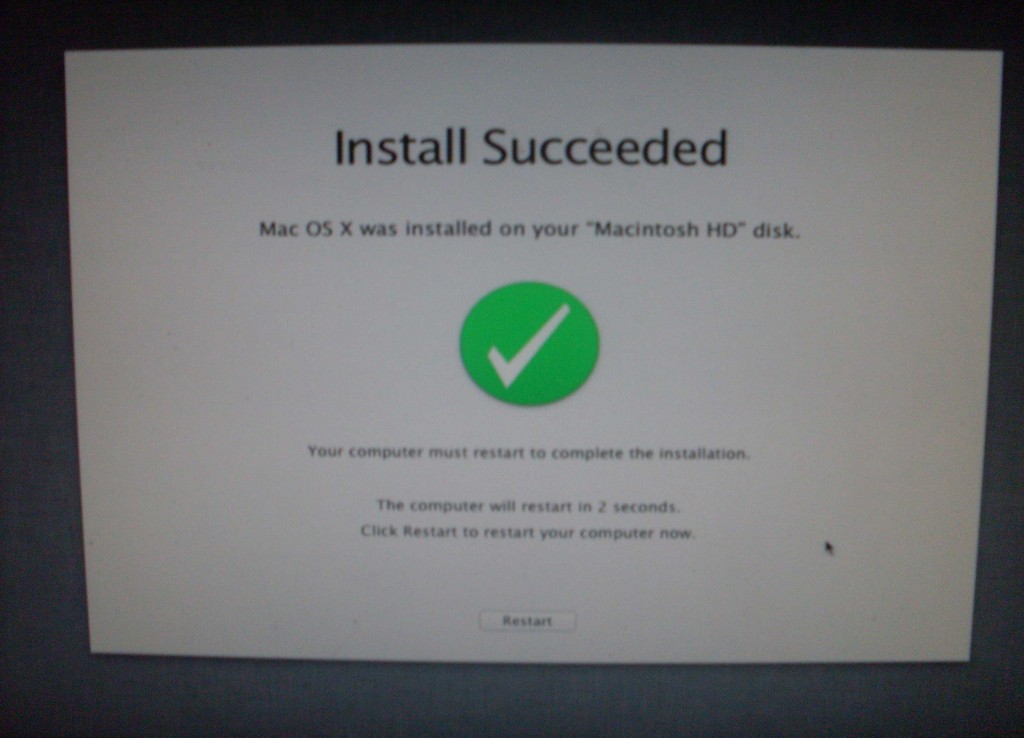 Yay! Install is done. It now reboots into Lion. That was a pain free install! I have no clue how this stuff is done behind the scenes. Guess that’s part of the Apple Magic!
Yay! Install is done. It now reboots into Lion. That was a pain free install! I have no clue how this stuff is done behind the scenes. Guess that’s part of the Apple Magic!
Looking at Lion
The first thing I noticed in Lion was the new login screen. Nothing really different, other than the design. Still works like you would expect it.
 In the dock I noticed some new icons! Launchpad, Mission Control and Dashboard.
In the dock I noticed some new icons! Launchpad, Mission Control and Dashboard.
Launchpad
 Lauchpad is just like the home screen in iOS. It lists all the apps installed on your system. You can scroll between app pages, hold down your mouse on an icon to put it in jiggle mode to delete or move the app. Folders are also just like they do in iOS.
Lauchpad is just like the home screen in iOS. It lists all the apps installed on your system. You can scroll between app pages, hold down your mouse on an icon to put it in jiggle mode to delete or move the app. Folders are also just like they do in iOS.
Mission Control
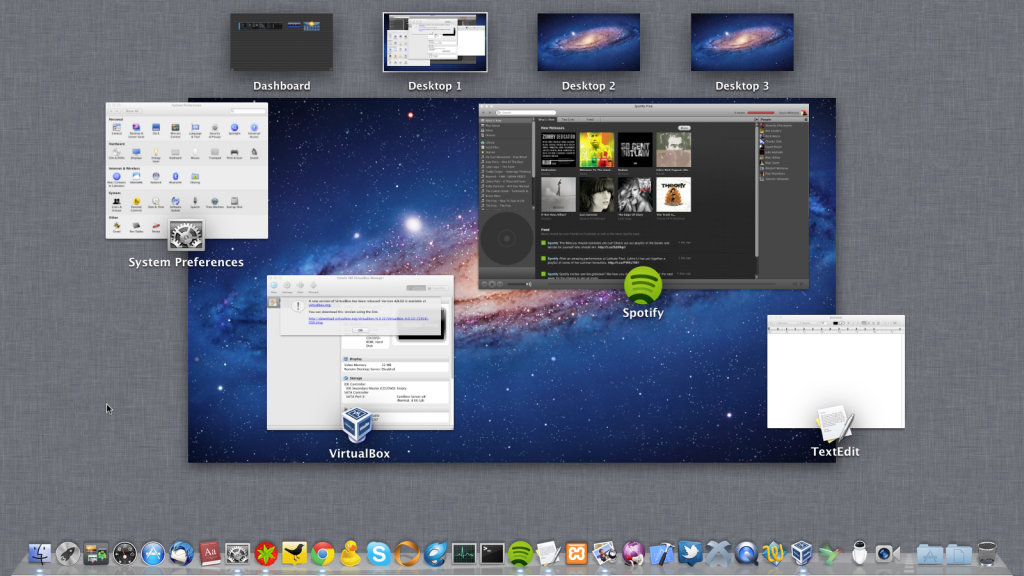 Mission control shows me all the apps I have opened in a space and I can click to jump right to it. Also allows to create and switch to different spaces. The name of it makes me feel like I work for NASA!
Mission control shows me all the apps I have opened in a space and I can click to jump right to it. Also allows to create and switch to different spaces. The name of it makes me feel like I work for NASA!
Dashboard
The Dashboard looks very much the same. Works the same. Same Widgets. Different looking background, nothing much new in dashboard.
User interface and Scrolling Changes
One of the things I noticed right away is that the scrolling was backwards, I didn’t care for it so I changed it in system preferences to act like the way scrolling worked in Snow Leopard. Also you will notice the buttons, loading bars and other basic elements got a refresh. The finder also got an interface refresh.
 TextEdit also got a user interface refresh. I also noticed typing in it and spell check is iOS like, which is really a nice feature!
TextEdit also got a user interface refresh. I also noticed typing in it and spell check is iOS like, which is really a nice feature!
System Preferences
 System preferences looks about the same. There is still a “MoblieMe” preference, I was expecting that to be replaced with a iCloud preference.
System preferences looks about the same. There is still a “MoblieMe” preference, I was expecting that to be replaced with a iCloud preference.
 System preferences has a new iOS like Internet account area.
System preferences has a new iOS like Internet account area.
About This Mac
 About This Mac has been redesigned, and i really love it! It shows the type of Mac you have and I like how it shows “Late 2009” and not just some model number which tells me very little.
About This Mac has been redesigned, and i really love it! It shows the type of Mac you have and I like how it shows “Late 2009” and not just some model number which tells me very little.
 The Storage section shows my space usage in a very similar to the way it does in iTunes for a iPod, iPhone or iPad. I love see my disk usage visually!
The Storage section shows my space usage in a very similar to the way it does in iTunes for a iPod, iPhone or iPad. I love see my disk usage visually!
 The Memory section shows the memory slots on your Mac and how much memory is in each slot! Very useful to see whats going on under the hood.
The Memory section shows the memory slots on your Mac and how much memory is in each slot! Very useful to see whats going on under the hood.
 The service section allows you to click “Check my service and support coverage Status” and it opens up a web page with warranty information.
The service section allows you to click “Check my service and support coverage Status” and it opens up a web page with warranty information.
The new About This Mac is very useful and easy for the end user to get information about their Mac.
Speech
Lion has new and old voices. Some voices come pre-installed, some aren’t. If you click on the system voice drop down, you can select customize and you get a list of all voices in Lion, if they have a check mark, they are installed or will be installed when you press ok. You can also select a voice and click play for a preview.
I love having my Mac read to me, using the Alex voice. Karen, a Australia female voice sounds kind of hot. So i check her voice and press ok.
Karen is a new voice, it asks me if I want to install it. Then I get an Apple Software License agreement, I’ll click agree. It then says “Finding software” and then says “Installing 1 item”. Its 429 MB for the Karen voice. It downloaded and i selected it as the system voice! Really easy to get a voice from the new large section of voices!
Full screen Apps
Safari finally has full screen support! You can click it and use Safari full screen! Then if you move your mouse to the top, it then shows the menu bar for OS X, you can click a blue icon next to spotlight to exit out of full screen. Nice!
Conclusion
That is some of the features in Lion that stands out to me and interest me. I haven’t tried with Versions yet, but it seems interesting. I think Lion is well worth the 29 bucks and is a really nice upgrade!